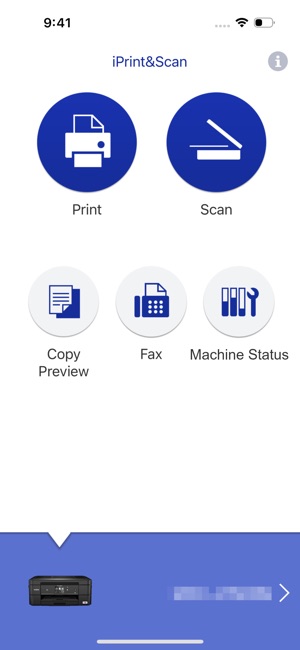Today, hardly anyone likes to use a printer with unwieldy wires. Since printers come with wireless features, every single person loves this idea as it gives us the freedom to print anything from anywhere. But you can also connect the printer to your mobile device, making it easier to use. In this blog, you will not only learn how to set up your Brother printer but also how to print using the Brother iPrint&Scan app on your iPhone.
Moreover, today’s phones are so smart that they can perform many tasks with a single touch. One such smartphone is the iPhone, which can be connected to the Brother printer. However, this blog will explain 2 easy methods to teach you how to connect Brother printer to iPhone.
In addition, we will also install the iPrint&Scan app so that you can print whatever you want on your Brother printer. Let’s dive into the blog and learn how to connect and print using an iPhone.
Method 1: Via Wi-Fi Direct
Those who do not have a wireless network can use this Wi-Fi Direct feature on the Brother printer. Here’s how you can connect the Brother printer to your iPhone:
- First, switch on the Brother printer.
- Then, navigate to the Network/Network Setup.
- Next, you need to click on the Wireless Direct / Wi-Fi Direct feature.
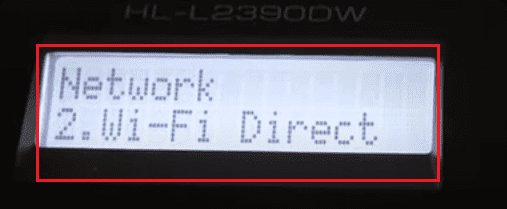
- Now, you are required to turn on the Wi-Fi Direct feature.
- Navigate to the Settings on your iPhone.
![]()
- After that, select the Wi-Fi.
- Afterward, click on the Brother Printer Network.
- Further, you have to enter the Wi-Fi Direct PIN.
- Finally, select the Connect or Done button.
Method 2: Using a Wi-Fi Network
If you want to connect the iPhone to your Brother printer wirelessly, then you can connect to the Brother printer wireless network. Let’s proceed to learn how to connect Brother printer to iPhone.
Below are the steps to connect the iPhone to the Wi-Fi network:
- Open the Settings on your iPhone.
![]()
- Then, go to the Wi-Fi option.
- Now, select the Wi-Fi name visible in the list.
- Afterward, you have to type the Security Code (Password) for the Wi-Fi network.
- Finally, press the Done button.
Once you have successfully connected the iPhone to your Brother printer, you can easily print any documents. Let’s learn how to print.
How to Install Brother iPrint&Scan App on iPhone?
Since you have understood how to Connect Brother printer to iPhone, now we will learn how to print on it using the Brother Print&Scan app. However, we have to install the app on the iPhone device.
Follow the given steps below to install the Print&Scan app on your iPhone.
- First, you need to go to the App Store.
- Then, search for Brother Print&Scan in the given search box and then hit the OK button.
- Once the app is visible on the screen, tap on it.
- Then, you need to click on the Install button.
- Finally, you will get the Brother Print&Scan app installed on your iPhone.
- Now, launch the Brother app and hit the Add Device button.
- Here, you have to select the Brother printer and press the Add button.
How to Print on Brother Printer Using iPhone?
Before printing, ensure your device is up to date and check whether you have installed the latest firmware. Since you have already installed the app on your iPhone, you must go through the steps below:
- First of all, decide the picture or any documents that you want to print.
- Then, find the Share button available at the bottom of your picture.
- After that, you have to choose the Printer icon.
- Next, select your Brother printer from the dropdown list.
- In the last step, press the Print button to start printing the picture or docs.
This way, you can easily get the printout on a Brother printer using an iPhone device.
Final Words
Finally, the blog has taught you how to connect Brother printer to iPhone. In this blog, we discussed two methods to connect the iPhone to a Brother printer. The first method is to connect via the Wi-Fi direct feature. However, with this second method, you can connect the printer via a Wi-Fi network. Furthermore, we also covered how to print anything on a Brother printer using your iPhone device. Before printing, you need to install the Brother Print&Scan app, available on the App Store.





![How to Connect Brother Printer to iPhone? [A Complete Guide]](https://livetimereviews.com/upload/post/6569bf0d6868b_women-colleagues-working-together-project.jpg)