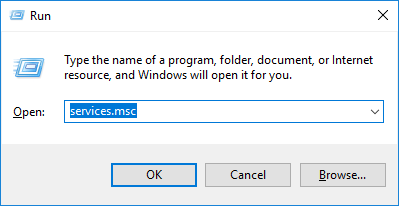Canon offers a high-quality printer that prints top-notch photos and documents. However, there are various models available in Canon printers’ lineup. But still, Canon printers have some errors, like the one Canon printer not responding error. This error causes your printer to be unresponsive or shows the printer not responding on its displays. It usually happens when you are trying to print files on Canon printers.
Sometimes, this is really frustrating, and due to this, we can’t print any documents. However, you don’t need to worry about this. Because you can resolve the issue easily, all you need to do is follow one of the 3 solutions in this blog. These methods are effective and have been proven accurate to fix the not responding error.
Fix 1: Basics Troubleshooting
Sometimes, your Canon printer is not connected properly. So it’s better to check the connections of your printer.
If you use a USB cable to connect your Canon printer, then follow the following steps:
- Ensure the cable is connected correctly. If not, then reconnect to their ports properly.
- Try to connect your printer directly to your computer.
- You can also try another USB port on your computer to check. If this works for you, then you are good to go.
- You have the last option, i.e., buy another cable and see if the problem is with your cable.
If you use a network printer, then try the below steps:
- Ensure your network connection, including the network devices such as modem and Wi-Fi router.
- Check your Canon printer’s connection status and ensure it is appropriately connected to your network.
- If you use the wired connection, try reconnecting or replacing the network cable when required.
- With a wireless printer, you can reconnect the printer to your work or home network.
If you are using a printer with Bluetooth:
- Always ensure an adequate distance between your printer and computer.
- To solve this issue, you can repair the printer with a computer.
Fix 2: Perform the Printer Troubleshooter
All Windows computers have troubleshooters to resolve various issues. Here is the way to fix the printer issue via printer troubleshooter.
- On the search bar of your taskbar, type Troubleshoot and then press Enter key.
- After opening the troubleshoot, go to the Printer option and then hit Run the troubleshooter tab.
- Then, you have to follow the on-screen instructions to complete the troubleshooting.
If this fix doesn’t work for you, then you can proceed with the next one.
Fix 3: Restart the Print Spooler Service
This Print Spooler manages the print jobs and the communication between your printer and computer. However, if the spooler service is not working properly, then you may face issues with the Canon printer. To resolve this, you need to reset the service.
To reset the service, follow the below methods:
- Open the run command by pressing the Windows logo + R keys.
- Then, type the services.msc and hit the Enter. The service window will open.
- Next, click the Print Spooler.
- After that, you have to click on the Restart button.
- Lastly, you have to check whether the printer is able to print.
Fix 4: Configure the Printer’s Correct Port
Sometimes, using the wrong port for your printer can cause the Canon printer not responding error.
To make changes to the settings of your printer port, you need to perform the following steps:
- Hit the Windows logo key and type Control Panel.
- Then, select Devices and Printers.

- Ensure you have chosen the Large icons under the View by section.
- Right-click the Canon printer and then choose the option Printer Properties.
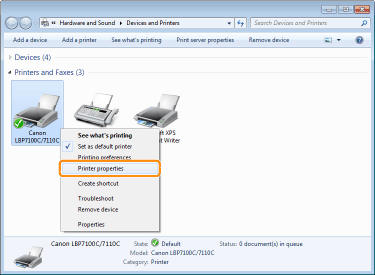
- Then, select the tab Change Properties.
- Next, navigate to the Port tab and then check the port with the following:
- The name of your Canon printer.
- USB or DOT4 is given in the description when you connect the printer to USB.
- WSD, network, or IP if you use the network printer.
- After that, hit the Apply button.
- You need to click on the General tab and then Print Test Page to ensure whether you made the right change or not.
If the changes you made are unsuccessful, then you can repeat step no. 7 & 8 unless your printer is free from the Canon printer not responding error.
Conclusion
Not responding issues can occur on your Canon printer anytime, stopping you from all printing tasks. In this write-up, we have covered the four fixes to resolve the issue. You must perform basic troubleshooting and try running the printer troubleshooter to resolve this. Besides these, you can also try configuring the correct printer port and print spooler. Any of the above methods can fix your Canon printer not responding error. If not, then contact Canon support.